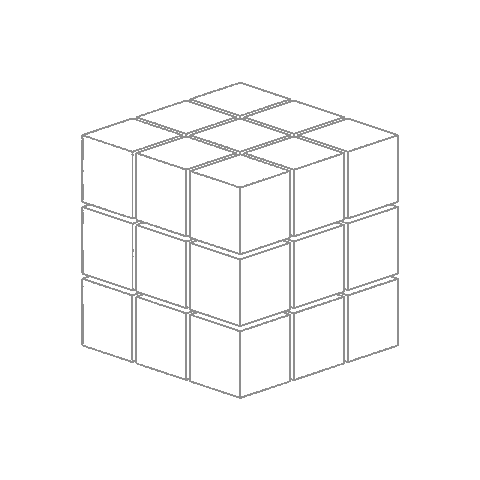Switch to Linux and Thank Me Later
You’re not really using your computer — you’re being allowed to. If the system decides how you work, who’s really in control? Linux doesn’t assume how you want to use your machine — it asks.
What is an Operating System?
An operating system (OS) is a low-level software layer responsible for managing hardware resources and providing services to user-level applications. It handles memory allocation, process scheduling, file systems, I/O operations, and device management.
If you’re using Windows or macOS, you’re already relying on an OS to abstract hardware complexity and provide user-facing utilities. These platforms are tightly integrated, prioritize consistency, and limit exposure to internal system mechanisms. For most users, this abstraction works. But it comes at the cost of reduced flexibility and limited access to internals.
What Is Linux?
Linux refers to the kernel, not the entire OS. It’s a monolithic kernel that manages system-level operations. When combined with userland tools (like GNU coreutils, shells, systemd, libraries), you get a Linux distribution.
Unlike proprietary OSes, Linux is:
- Modular – Components can be swapped or removed entirely.
- Transparent – Everything can be inspected or modified, from the bootloader to the shell.
- Open Source – Source code is available for nearly all components, from the kernel to window managers.
You can control the boot process, recompile the kernel, trace syscalls, patch drivers, and monitor performance in real-time — all with native tools.
Why Use Linux?
Full System Visibility and Control
On Linux, logs are in /var/log or accessible via journalctl. Services are managed with systemd, and devices are exposed in /dev. Nothing is hidden behind a registry or proprietary interface.
Rich CLI and Scripting Ecosystem
The command-line interface (CLI) is a first-class environment, not a fallback. Tools like grep, awk, sed, find, cut, and xargs make text processing and system automation efficient.
Package Management
Software is installed via package managers (apt, dnf, pacman, etc.), with cryptographic signature verification and automatic dependency resolution.
Security
- User and group-based permissions (UMASK,
chmod,chown) - Access Control Lists (ACLs) and capabilities
- Mandatory Access Control (MAC) via SELinux, AppArmor
- No admin by default – root privileges require
sudoor root shell
Performance and Efficiency
Linux runs on everything from embedded devices with <64 MB RAM to multi-core servers. You can run headless servers, real-time systems, or full-fledged graphical environments — all tuned to your use case.
Understanding Linux Distributions (Distros)
A distribution is a collection of:
- The Linux kernel
- Core userland tools (from GNU or others)
- Package manager
- Optional GUI (X11/Wayland + DE/WM)
- Configuration and init system (usually
systemd, sometimesOpenRCor others)
Some common distributions:
Ubuntu
- Beginner-friendly, maintained by Canonical
- Uses
aptpackage manager - Default DE: GNOME
- Good hardware support, LTS releases available
Debian
- Parent of Ubuntu, more conservative
- Very stable, large repositories
- Suitable for servers and advanced users
Fedora
- Sponsored by Red Hat
- Cutting-edge packages, SELinux by default
- Uses
dnffor package management
Arch Linux
- Rolling release, minimal install
- User builds system from ground up
pacmanfor package management- Requires good understanding of Linux internals
Others
- openSUSE (uses
zypper) - Alpine Linux (musl libc, great for containers)
- Void Linux (runit init system)
- Gentoo (source-based, maximum customization)
How to Try Linux
Live USB
- Download ISO from distro website (e.g., ubuntu.com, debian.org, archlinux.org)
- Use tools like Rufus, Etcher, or
ddto flash the ISO to a USB stick - Boot from USB, run the OS live without installing
Virtual Machine
- Use VirtualBox, QEMU, or VMware
- Create a VM, allocate resources, and boot into the ISO
- Great for learning CLI tools and basic configuration
Dual Boot
- Shrink existing OS partition
- Install Linux alongside Windows/macOS
- Choose OS on boot via GRUB
Linux Command Line: Where to Start
Navigation
pwd # Print current directory
cd /path # Change directory
ls -l # List files with details
File Operations
touch file.txt # Create file
mkdir dir # Make directory
cp src dest # Copy file
mv old new # Move/rename file
rm -rf dir # Delete directory recursively
Package Management (Debian/Ubuntu)
sudo apt update # Update package list
sudo apt upgrade # Upgrade all packages
sudo apt install pkg # Install package
sudo apt remove pkg # Remove package
Processes and System
ps aux # List all processes
top / htop # System monitor
kill PID # Terminate process
df -h # Disk usage
free -m # RAM usage
uname -r # Kernel version
Networking
ip a # Show IP addresses
ping 8.8.8.8 # Check connectivity
netstat -tulnp # Show open ports
Logs and Services
journalctl -xe # View system logs
systemctl status ssh # Check SSH service
sudo systemctl restart ssh
Linux Community and Ecosystem
One of Linux’s strengths is its global, active developer and user community. Resources include:
- Arch Wiki – Best technical documentation, not limited to Arch
- Stack Overflow / Unix StackExchange – Troubleshooting, config help
- Reddit – r/linux, r/linuxadmin, r/linux4noobs
- IRC / Matrix / Discord – Real-time help for specific distros
- Mailing Lists and Git Repos – Access to upstream development discussions
Bug reports and patches are community-driven. Discussions happen in public. You can track issues, read commits, or contribute code.
Common Use Cases
- Development: Native GCC, Clang, Python, Rust, Go, Node, etc. Bash/Python scripting, Makefiles, CI/CD tools all integrate natively.
- Servers: SSH, Docker, NGINX, PostgreSQL, systemd timers, firewall rules
- Embedded: Custom kernel builds, cross-compilation, BusyBox, buildroot
- Networking: IPTables, WireGuard, TCPDump, Netplan, NetworkManager CLI
- Security: GPG, TPM, AppArmor, auditd, fail2ban
- Minimal Systems: CLI-only builds, tiling WMs, no unnecessary services
Where Linux Falls Short
- Some commercial software (Adobe Suite, MS Office) isn’t natively supported.
- Hardware vendors may not provide official Linux drivers (especially Wi-Fi or GPUs).
- Gaming is improving, but anti-cheat and some titles still rely on Windows-only libraries.
- The learning curve is real if you’re new to the CLI or package management.
Final Notes
Linux gives you the system as-is. No unnecessary abstraction, no locked settings, no background processes phoning home. You’re responsible for maintaining your system — and in return, you gain deep insight and full control.
The trade-off is worth it if you care about reproducibility, transparency, and performance.
Related Posts
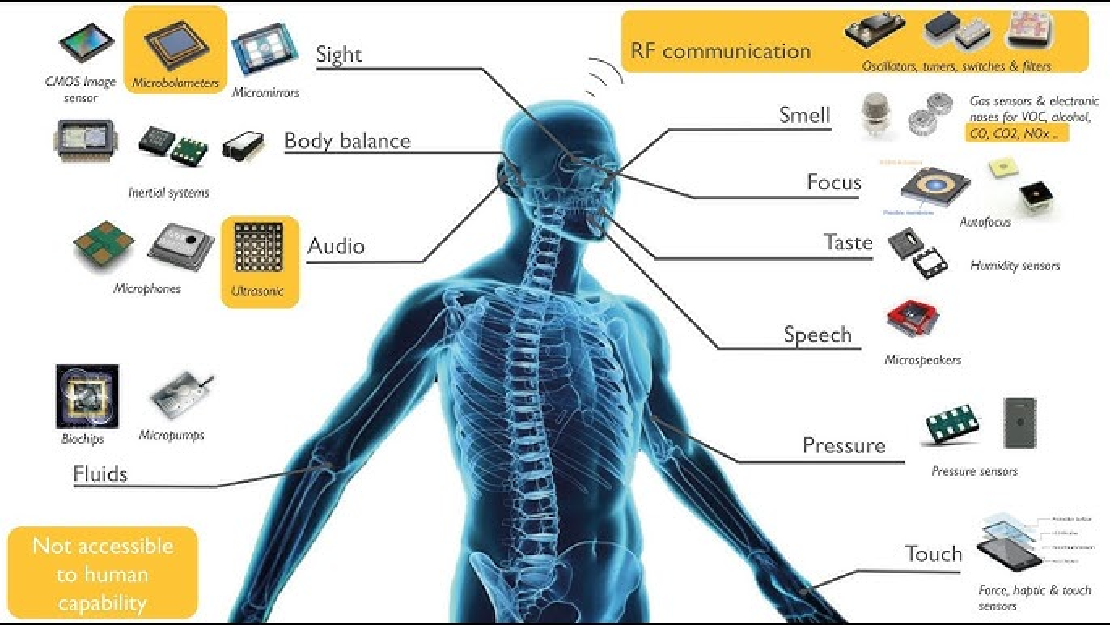
Sensors in Robotics: How Ultrasonic, LiDAR, and IMU Work
Sensors are to robots what eyes, ears, and skin are to humans—but with far fewer limits. While we rely on just five senses, robots can be equipped with many more, sensing distances, movement, vibrations, orientation, light intensity, and even chemical properties. These sensors form the bridge between the digital intelligence of a robot and the physical world it operates in.
Read more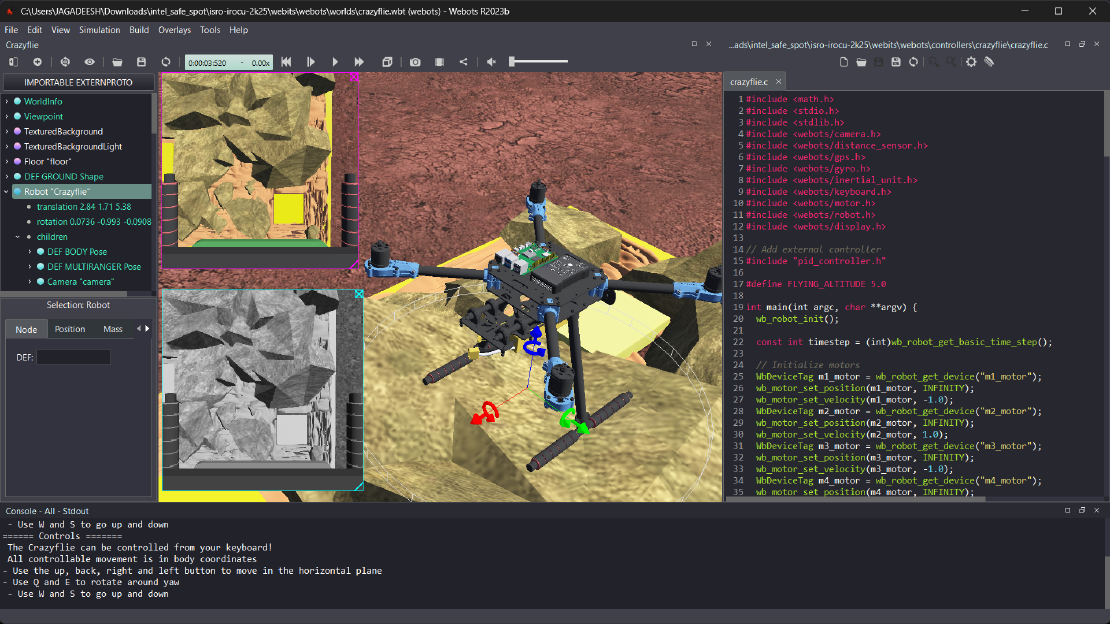
Debugging a Robot In Simulation Before You Burn Wires
Hardware does not come with an undo button. Once you power it on, mistakes—from reversed wiring to faulty code—can result in costly damage. Motors may overheat, printed circuit boards (PCBs) can be fried, and sensors may break. These issues turn exciting projects into frustrating repair sessions. The autonomous drone shown above, designed for GNSS-denied environments in webots as part of the ISRO Robotics Challenge, is a perfect example—where careful planning, testing, and hardware safety were critical at every step
Read more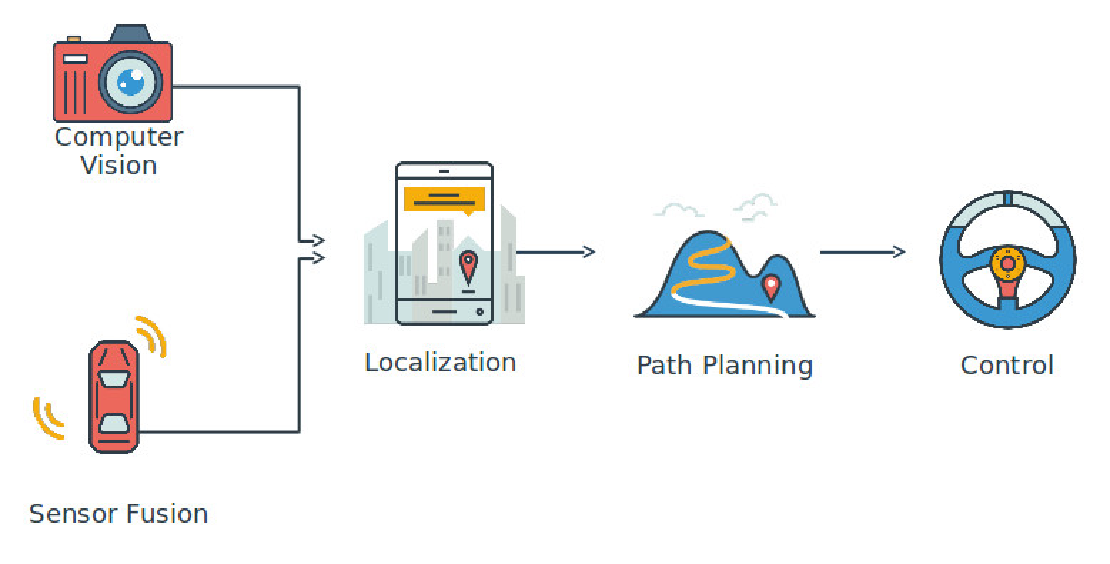
Computer Vision vs. Sensor Fusion: Who Wins the Self-Driving Car Race?
Tesla’s bold claim that “humans drive with eyes and a brain, so our cars will too” sparked one of the most polarizing debates in autonomous vehicle (AV) technology: Can vision-only systems truly compete with—or even outperform—multi-sensor fusion architectures?
Read more